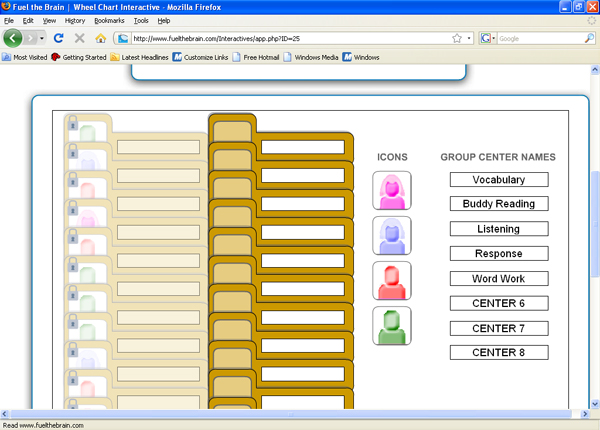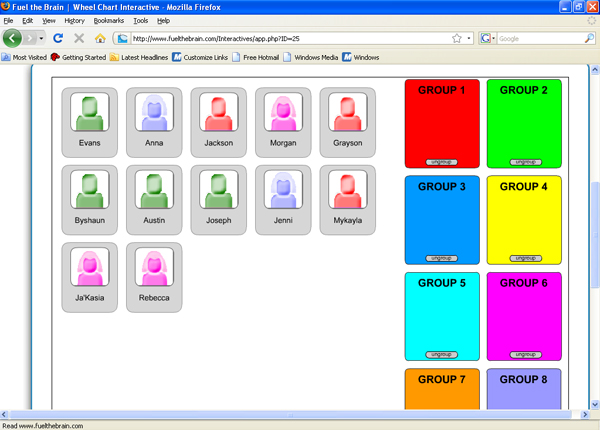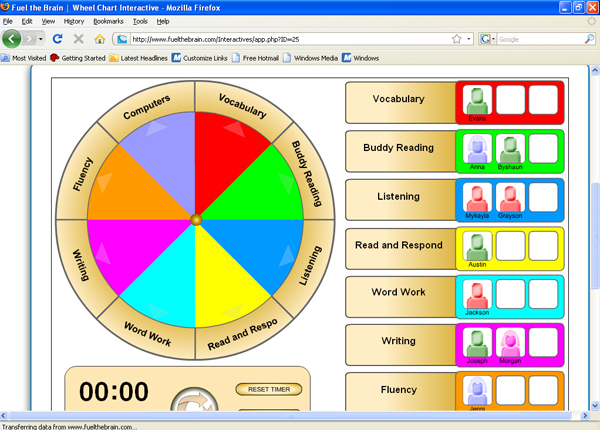How To Use the Wheel Chart Interactive
Purpose: Use the Wheel Chart to organize and manage student groups (for literacy, math, or other groups).
- Select the Wheel Chart Interactive
- Enter student names in the white boxes of the folder tabs.
- Click and drag icons to the tabs beside student names. The first two icons are for girls and the last two are for boys. A lock symbol will appear. If you need to make changes, double-click the lock symbol.
- Name your centers. Click and delete the "Center 1" and type the name of one your centers. Continue adding the rest of your centers in this manner.
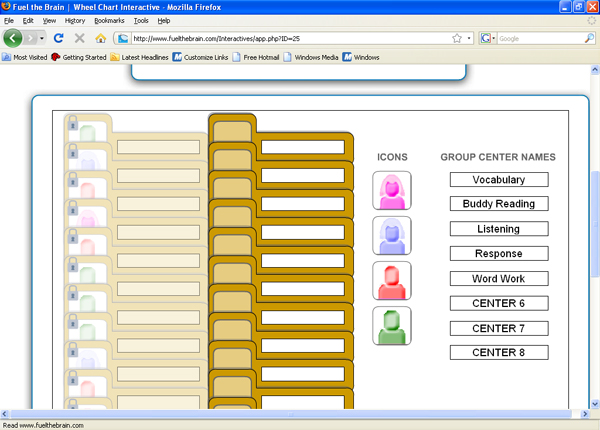
- Click "Save& Exit."
A box will pop up reminding you that you are leaving the set-up screen. Click "Confirm." The student and center names will be saved on the computer you entered the information.
6. A page like below will appear. Click and drag students into different groups. Be mindful of personalities and academic levels when sorting your students. If you make a mistake, click "ungroup" and you will be able to re-sort the kids.
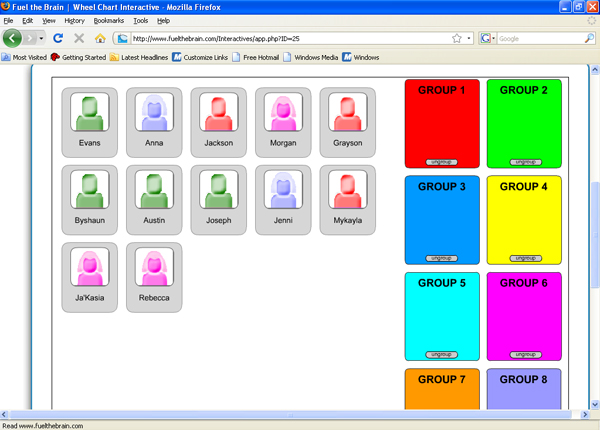
7. Click "Continue." Your wheel will then be set up. Type in how long your rotations will be and click "start." Your wheel will rotate when the time expires. Click the rotate button if you wish to rotate the groups before the timer expires.
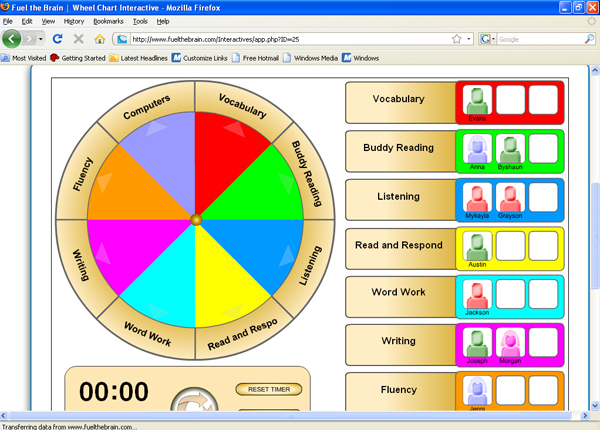
If you wish to change any groups or students after you have completed your setup and started your wheel chart, click the Class Setup button. This will exit the Wheel chart and enter the Class Setup page.